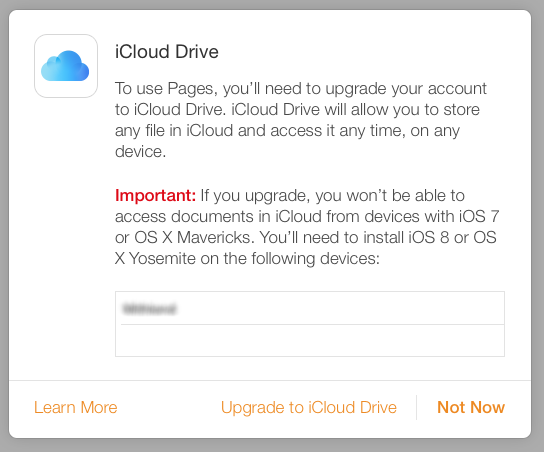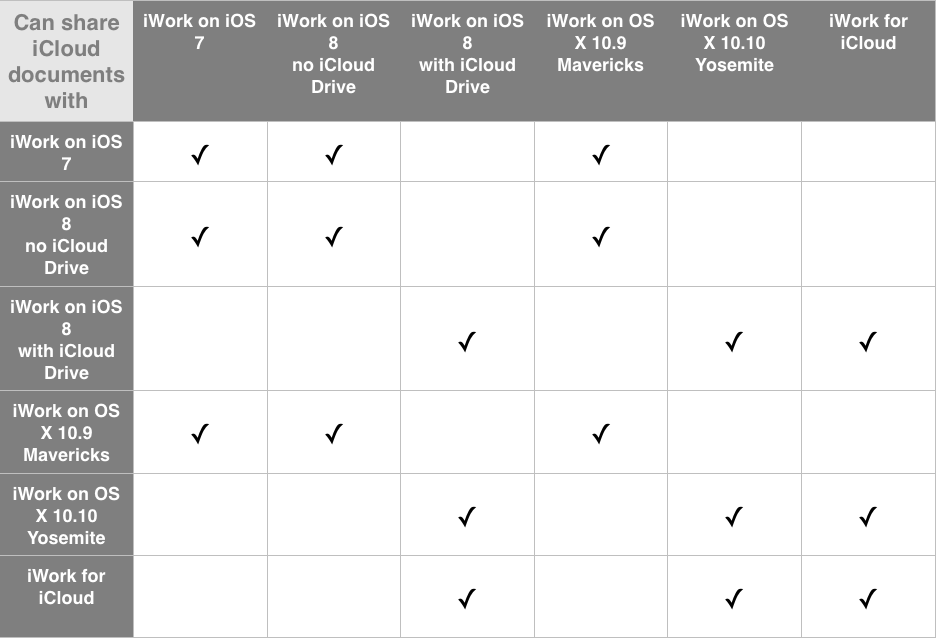A few months back my agéd mother said, “I need a new computer.” This is what she always says when her iMac misbehaves in some small fashion, but in this case it was misbehaving in a big way. Like many people, she got bamboozled into clicking a pop-up ad for MacKeeper and her computer was now experiencing major Spinning Pinwheels Of Death to the extent that she couldn’t do anything on the machine for more than a few minutes — at best — before one of those twirly rainbow SPODs would appear.
My youngest brother, who is primarily a Windows guy but who knows his way around the UNIX command-line, spent hours heroically tracking the various bits of MacKeeper malware down and expunging them, and though he succeeded for the most part, her computer’s operation was still a few orders of magnitude short of optimal. It got to the point where we had to move her to a new user account: fortunately, though MacKeeper mostly trashed her login account, its effects did not jump the wall to the new account we created. Finally, she could do her bill-paying and read her email, but most of her files and pictures and music were still in the old sad, bad account, so I made an appointment to spend a morning moving her files.
However, a couple days before the appointment, she called and asked with the same child-like eagerness with which she’d probably clicked the MacKeeper pop-up’s button if it was safe to install Yosemite, OS X 10.10, which had just been released. I cringed but figured she’d probably do it even if I said “No,” so I told her it was risky but up to her. She installed it. Fortunately, nothing dire happened. At least, I thought not; I didn’t get a follow-up call saying otherwise.
On the day of the appointment, I sat down at her Mac and logged into her old, bad, sad account to see about moving her files and pictures and music. What I found was astonishing: no SPODs! Or, at least no more than would be normal in any account waking up under a new OS for the first time. The old, bad, sad account was no longer bad and sad (it remained old): the OS X 10.10 installer had apparently found all the remaining corruption and cruft that MacKeeper had left behind and cleaned it all out.
Whenever a new OS for the Mac is released, one always sees stories about how it has messed up formerly fine computers. These stories make for great press and give us all a secretly delightful frisson of fear (“Thank god it didn’t happen to me! Yay, me!!”), but for every such story we see, we can’t know how many stories like my mother’s there are didn’t get reported, where the new OS fixed a machine that was on its last legs.