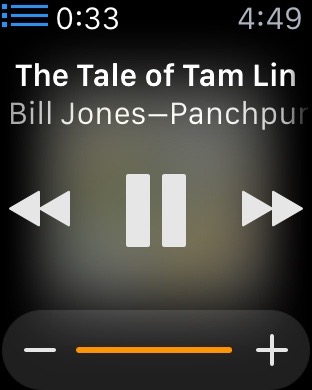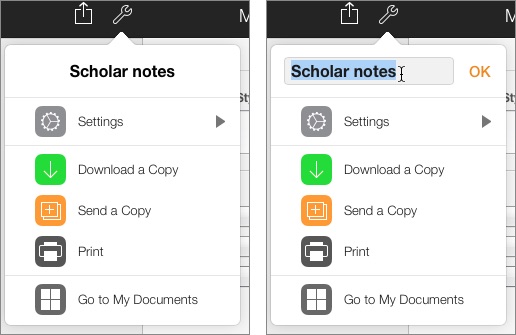As I’ve written elsewhere, one of the first three Voyager Expanded Books was Michael Crichton’s Jurassic Park. Because it was one of the first three ebooks ever, we wanted to show off some of the special capabilities that a book on a computer might have. So, for Jurassic Park, we thought it would be cool to pick seven dinosaurs from the book and link every mention of each of them in the book to a pop-up annotation that presented a picture of the dinosaur along with a simulation of the sound they might make.
We tried to make the sounds match how Crichton had described those sounds in his novel. I spent a few days working with a sound engineer to create them. If I recall correctly, we built the tyrannosaurus sound from a highly filtered lion’s roar mixed with the sound of an industrial vacuum cleaner, and the stegosaurus sound from a very distorted sound effect recording of a squeaky gate.
Once the sounds were done and the annotations developed and linked to the text, I made an appointment with Crichton, who had his writing office in a small house north of Wilshire around 23rd street in Santa Monica (coincidentally a 20 minute walk from my front door, though I actually drove from Voyager’s office on Pacific Coast Highway). I knocked on the door and he invited me in. As I recall, he was a tall, spare guy who radiated all the warmth of a bowl of liquid nitrogen; with no preliminary chitchat he simply asked me to show him what I had.
For the next half hour I demonstrated, on the PowerBook 150 that we used for demos, this first Expanded Book: how you turned the pages, how you searched through the text, how you could set bookmarks, and of course how you could click links to bring up annotations. He asked very few questions, made very few remarks, and just shifted his gelid gaze between me and the PowerBook screen as I talked. I have seldom given a more uncomfortable demo.
When I finally ran out of things to say, I closed the PowerBook, we both stood up, he shook my hand, looked me straight in the eye, and told me “Don’t do drugs.”
I got the hell out of there. I suppose the demo went okay, because Crichton contacted Bob Stein, approving our digital version of his novel, and the Jurassic Park Expanded Book debuted on schedule along with the other two ebooks at Macworld 1992.