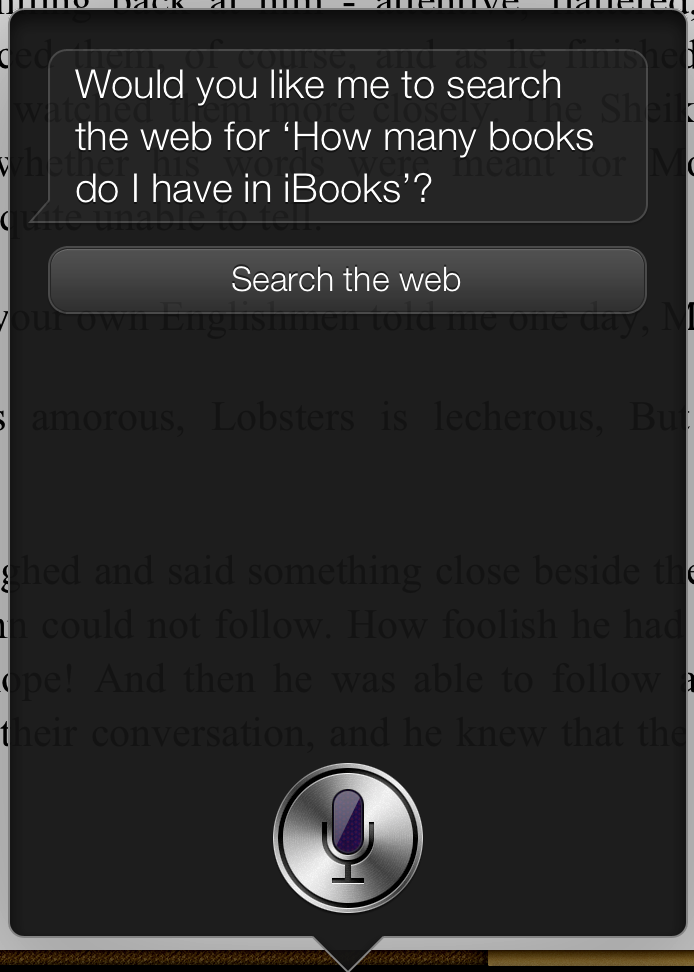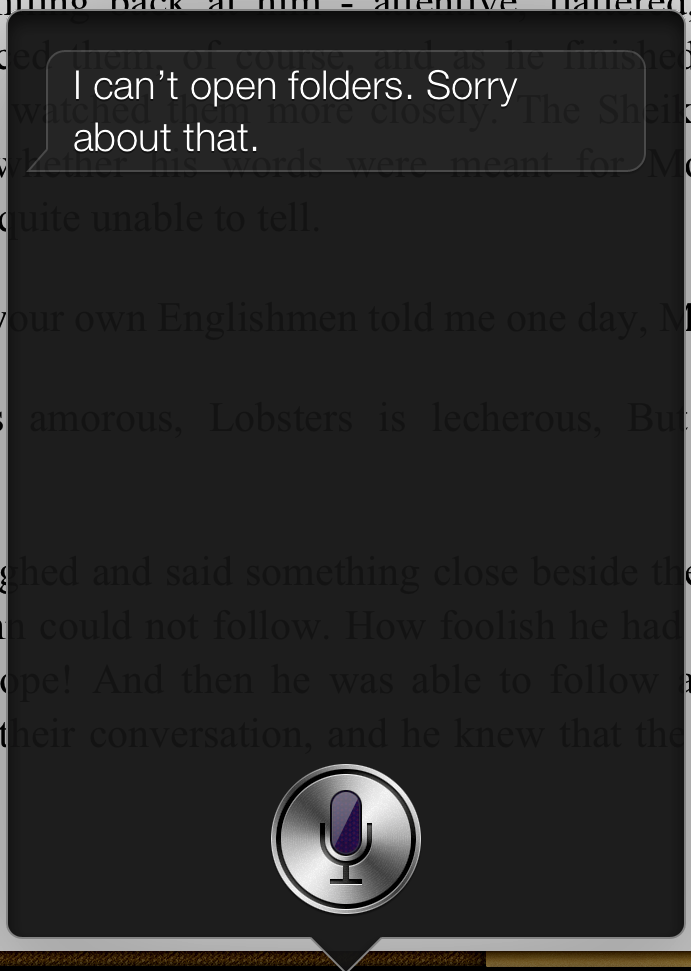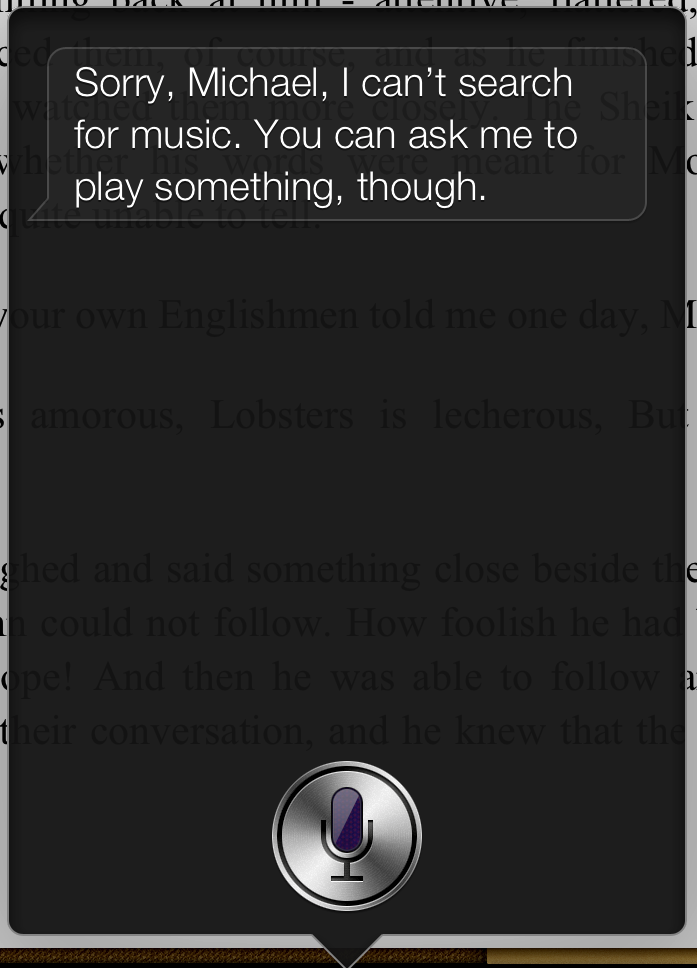I’ve been experimenting with styles in Pages 5.1, and have finally figured out how to copy styles from one document to another. Figuring this out is important, because Pages 5.1 has no style import function, and to properly export an EPUB, for example, you really do want to have certain styles in your document from Apple’s EPUB Best Practices document (which, by the way, is still in Pages 4 format; it should be a template in Pages 5, but noooo…).
It seems there are a lot of little bugs in Pages 5.1’s styles, as the procedure I figured out demonstrates. First of all, the only way to get styles from one document to another is either to copy and paste the styled text from one document to another or to use the Format > Copy Style and Format > Paste Style commands, as I describe below. Note the same problems arise whether you merely copy the style and paste it or copy text containing the style and pasting that:
- Select text containing the style you want in the source document.
- Choose Format > Copy Style.
- Switch to the document to which you want to add the style and select the text you want changed to the style you copied.
- Choose Format > Paste Style. At this point, the style is pasted into the document, but may not show up in the Text Format inspector, so you may have to perform the following step.
- Click elsewhere in the text then back in the styled text you pasted. The Text Format inspector should now show the pasted style’s name, but that style is still not in the list of styles, so you can’t use it elsewhere in the document.
- Click the down triangle in the Styles popover. Notice that no style is checked in the list of styles, and the pasted style’s name does not appear.
- In the popover, at the top, click the + to add a style. Now the new style name appears in the popover and can be used.
Pages 5.1 should really be categorized as a beta…